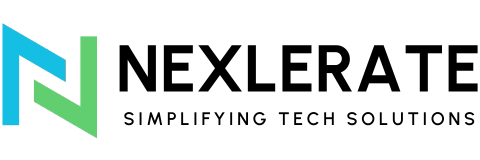Introduction
Managing inventory is key to operating a successful e-commerce store. Showing products that are out of stock can result in a bad customer experience lower search engine rankings, and missed sales chances. In this article, we will look at how to hide out-of-stock products on your Shopify store with Stockninja, an effective app that simplifies managing inventory.
Table of Contents
The Importance of Managing Out-of-Stock Products
When clients look through your store and choose products they want to find they are unavailable, it can cause frustration and disappointment. This unpleasant experience might push customers away lowering the chance of them buying in the future. Also, search engines may lower your site’s ranking for showing unavailable products, which affects your SEO performance and visibility. By handling and auto-hiding out-of-stock items, you can make the shopping experience better, keep higher SEO rankings, and boost sales.
How Stockninja Helps to Manage Out-of-Stock Products
Stockninja is built to solve common issues in managing inventory. It has several features that assist you in managing products that are out of stock more :
- Displaying stock levels: Let customers know how many items are left in stock.
- Adding sale countdowns: Create urgency for time-sensitive offers.
- Auto-hiding zero stock products: Automatically hide products that are out of stock to maintain a clean and user-friendly store.
Guide: Auto-Hide Unavailable Products with Stockninja
Adding Stockninja to Your Shopify Store
- Locate and Add Stockninja: Go to the Shopify App Store and look for Stockninja. Press “Add app” to add it to your shop.
- Setup: Follow the on-screen directions to setup Stockninja . This procedure is easy and takes a short time.
Setting Up Auto-Hide Options
- Access Auto-Hide Settings: After installation, go to the Stockninja dashboard in your Shopify admin panel.
- Enable Auto-Hide: Locate the auto-hide settings and turn on the feature. Products that are not in stock will be hidden.
- Customize Options: Customize the auto-hide options to meet your store’s requirements. You might want to show a “Sold Out” label rather than hiding the product.
Customizing Widget Positioning and Appearance
- Position the Widget: Use Stockninja’s interface to set the stock level and countdown widgets on your product pages.
- Customize Appearance: Change the look of these widgets to suit your store’s theme. This change can include colors, fonts, and styles.
Testing and Verifying the Setup
- Test Functionality: Once set up, test the auto-hide function by labeling a product as out of stock and seeing if it vanishes from your store.
- Verify Accuracy: Make sure the auto-hide feature operates consistently and by testing with various products.
Additional Features of Stockninja
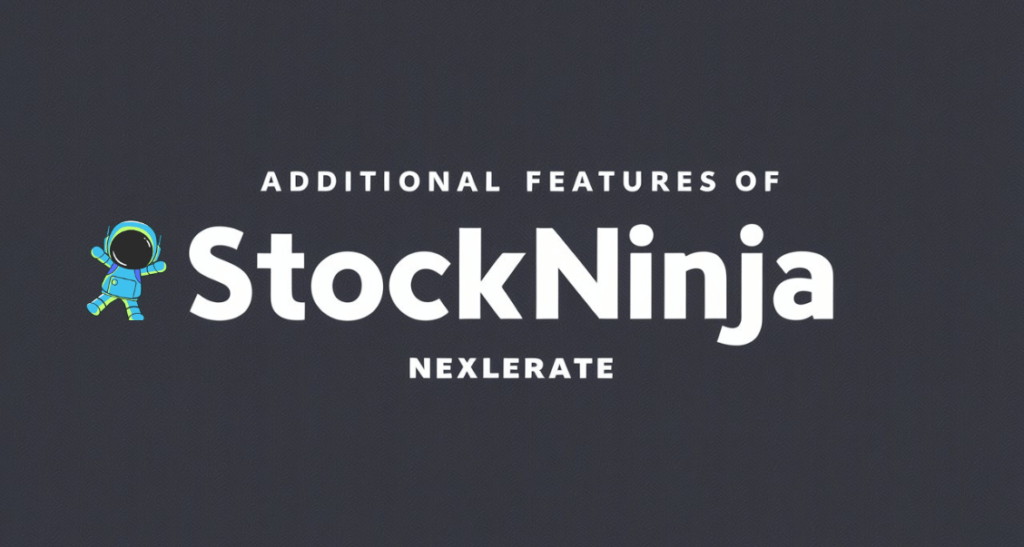
Stockninja provides more than hiding items that are no longer available. It also includes extra capabilities to improve your inventory control:
- Displaying Stock Levels: Indicate to buyers the quantity of items remaining to generate urgency.
- Adding Sale Countdowns: Implement countdown timers to advertise sales that are limited by time and increase sales.
- Custom Widgets: Develop customized widgets for unique product pages improving the buyer’s experience.
Benefits of Using Stockninja for Inventory Management
Using Stockninja to handle your stock gives many advantages:
- Improved Customer Experience: Customers can shop knowing that available products are shown.
- Enhanced SEO Performance: Keeping accurate inventory listings helps boost your search engine rankings.
- Increased Sales: By removing the annoyance of unavailable products, you can lessen cart abandonment and boost sales.
Conclusion
Managing unavailable products is necessary to provide a smooth shopping experience and maintain a professional online store. Stockninja simplifies this process by hiding items that are out of stock showing stock levels, and including sale countdowns. By using Stockninja, you can enhance your store’s customer experience, improve SEO performance, and increase sales.
Call to Action
Ready to streamline your inventory management and enhance your Shopify store? Install Stockninja today and experience the benefits firsthand. Visit the Shopify App Store to get started with Stockninja. Don’t miss out on our free trial and special discount for new users!